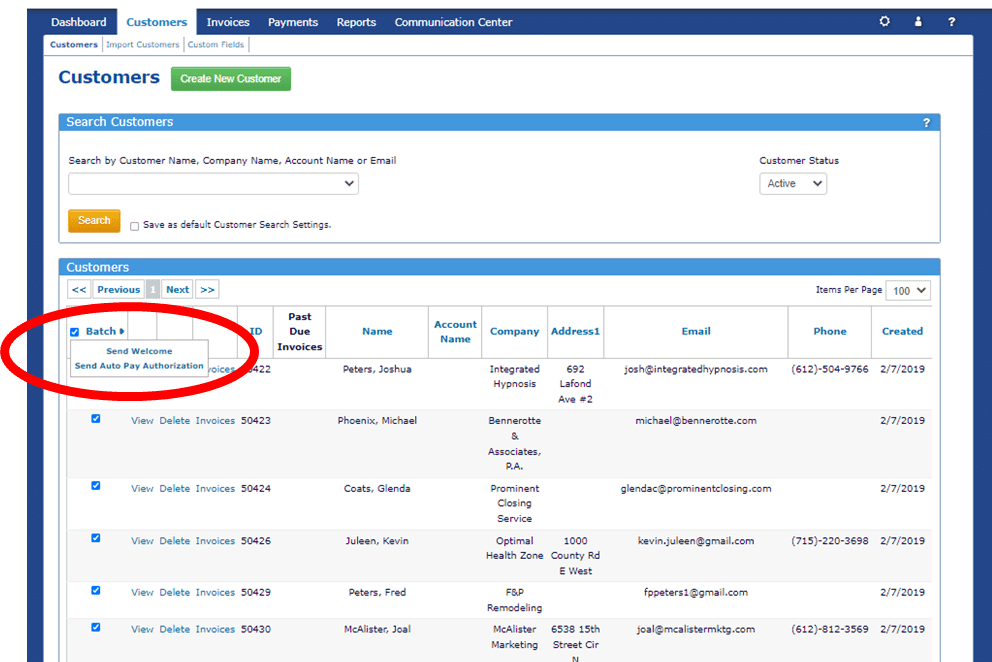Welcome Email
ReliaBills provides you with a means of easily sending a Welcome email to your customers. The email can contain anything that you want. Introduce them to the features of your new billing service. And even send them logins and passwords to your billing portal (See the Customer Portal). This is entirely optional. You can send the Welcome Email as many times as you like. IMPORTANT: when you send the Welcome Email, the customer’s portal password is automatically reset.
The Welcome Email can be found in the Communications Center tab. Then go to the Engagement Manager. Here you will see all of the pre-loaded email templates. The Welcome email is located towards the bottom of the page (see screen shot below). Click the pencil to edit or the magnifying glass to preview. Continue reading below to find out how to Send the Welcome Email.
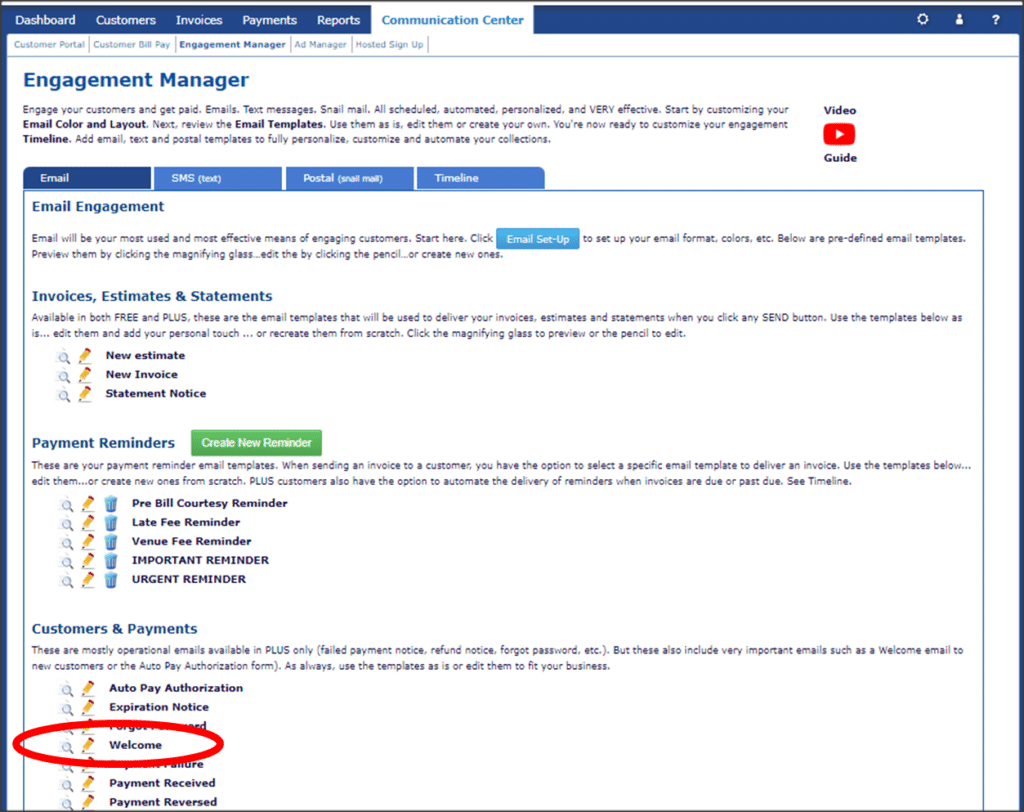
There are TWO ways to send the Welcome email to customers. ONE is individually. The SECOND is in bulk.
You can send the Welcome email to an individual customer by going to the customer’s Profile (Go to the Customer tab, and search for the customer. When you see the customer listed, click to View. At the bottom the the customer’s profile, you will see an orange bottom labeled Welcome Email. Simply click to send.

To send the Welcome email to multiple (or ALL) customers, go to the Customer tab. On the left of the page you will see a “Batch” function. Click the box next to Batch to select ALL customers. Or select them individually by checking the box on the same line as the customer name. Then click the arrow next to Batch and click Send Welcome.