QuickBooks 2-Way Sync
With the ReliaBills automated 2-way, you can keep both your QuickBooks Online and ReliaBills Accounts up to date with no double entry. Let QuickBooks count your money. ReliaBills will help you collect it.
The ReliaBills sync to QuickBooks Online is a 2-way sync. That means, whatever you do in QuickBooks will be pushed to ReliaBills and vice versa. Create an invoice in QuickBooks…it will sync to ReliaBills. Take payment in ReliaBills…it will sync to QuickBooks. If a customer updates their information in the customer portal…it gets updated in QuickBooks.
How To Get Started with Two-Way Sync
1. Log into your ReliaBills account and go to Account Settings (white gear in the upper right). Then click on QuickBooks Synchronization. Click the button the Connect to QuickBooks.
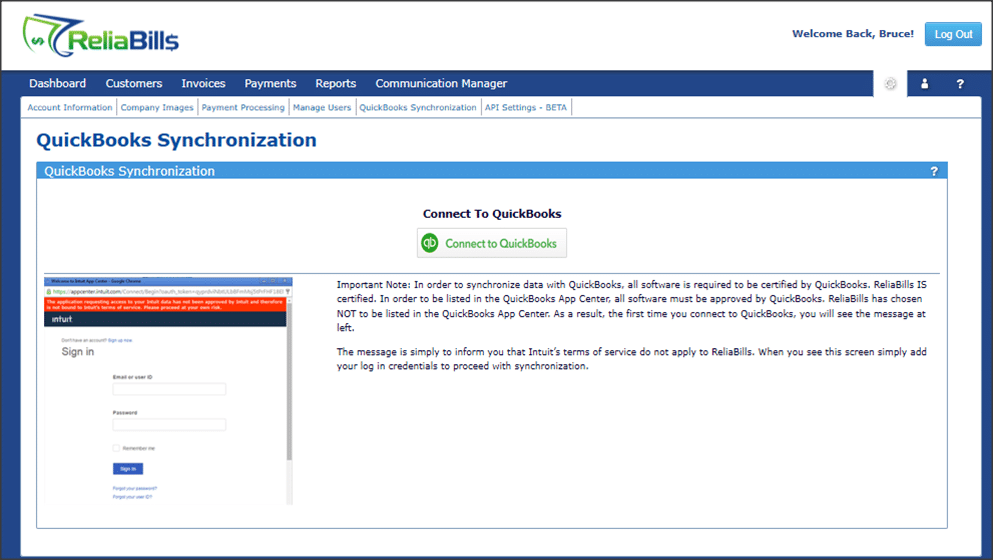
2. Next, enter your QuickBooks credentials into the Intuit log in page. Then agree to allow ReliaBills to access specified data.
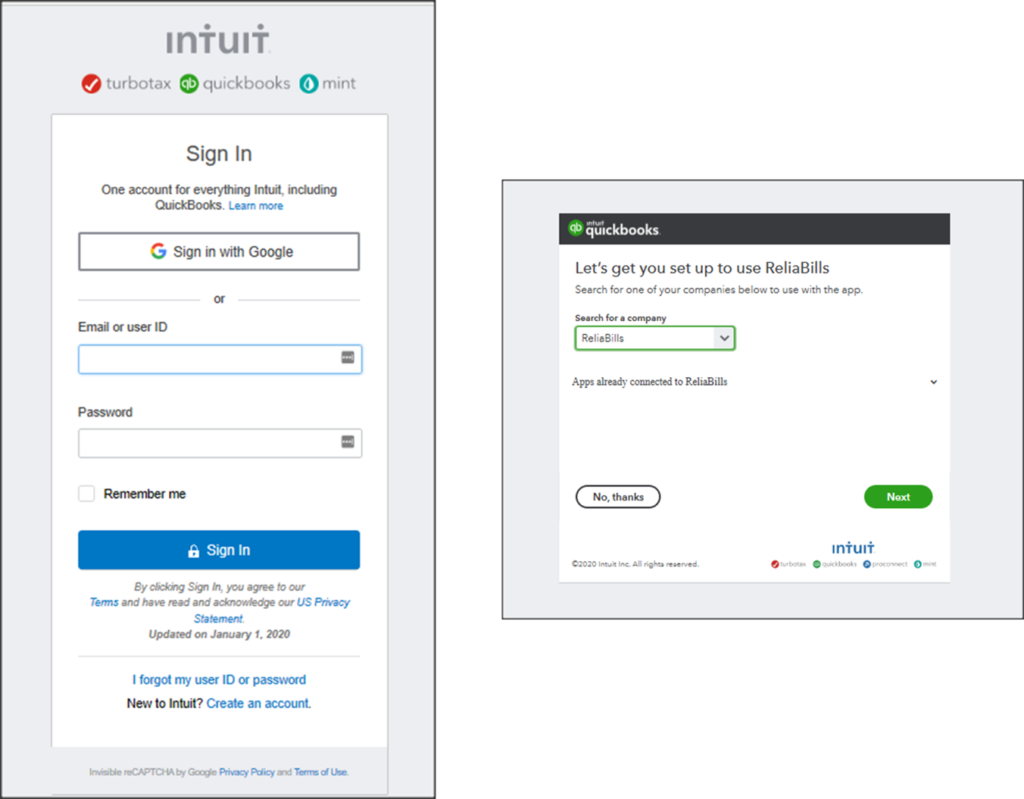
3. Congratulations, you have now connected your ReliaBills account to QuickBooks and are ready to initiate the first sync. Before you begin, we’d like to caution you. Depending upon how much data you have in QuickBooks, this could take a half-hour or so.
Settings To Review Before Your First Sync with ReliaBills
Before beginning the first sync, there are a few settings to review. Referencing the screenshot below:
- Sync automatically. ReliaBills initiates two automated syncs to QuickBooks every day. The first is at approximately 10:30 pm CST. In this sync, we will push back and forth all of the updates that occurred throughout the day (payments, new customers, new invoices, etc.). Then, at about midnight, all ReliaBills automated process run (payments, new recurring invoices, etc.). A second automated sync will be done at approximately 1:30 a.m. CST so that when you begin work in the morning, both systems will be up to date.
- Send Invoices Automatically. New Invoices from QuickBooks. This is recommended. This feature simply means that, if you create your invoices in QuickBooks, every new invoice that gets synced to ReliaBills from QuickBooks will be automatically sent to the customer.
- Automated notices always keep you informed when a sync completes or when it fails. Most clients start with both boxes checked. But after getting comfortable, they only want to know when/if the sync fails.
Lastly, whether the sync is automated or you sync manually (by clicking the Synchronize All button), the sync always follows the same process: First customers. Second, products. Third, tax rates. Fourth, invoices. And finally payments. If anyone step fails, you will see an on-screen message identifying the reason for the failure. The sync will not proceed to the next step until the current and previous steps have synced successfully.
IMPORTANT: ReliaBills invoice number are number only. QuickBooks does allow invoices numbers to include letters and special characters. If you use these characters in your QB account, these invoices will NOT be synced to ReliaBills and will cause the sync to fail.
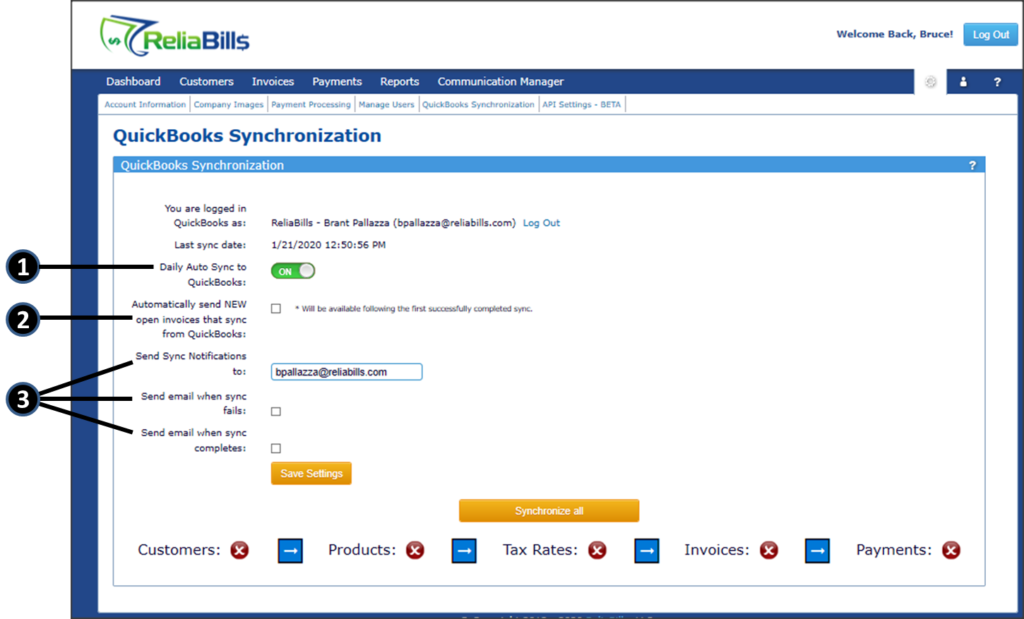
For the best result, we’d suggest contacting support@reliabills.com to assist with your sync.

