Dashboard
When you log into your ReliaBills account, the Dashboard will immediately show you the most important items (who owes you money…who has paid you money, etc.) at a glance.
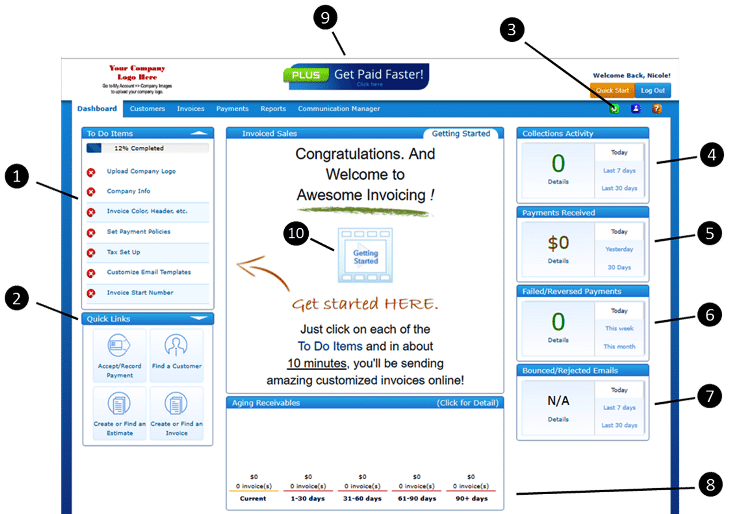
What To See in ReliaBills Dashboard?
1. To-DO Items
The To Do List helps you keep on track. Just click on any item. You’ll be taken to the page where this item can be addressed. All items start as RED. As you complete them, the’ll turn to GREEN. If something needs attention (perhaps an estimate waiting for approval), you’ll see red. Once all items are complete, the To Do List will slide closed.
2. Quick Links
Based on client activity, we have identified some of the most common destinations. Get where you need to go quickly, most frequently used destinations are here.
3. Account Settings
Some very important stuff here. Account Information, Company Images, Payment Processing (late fees, invoice terms, etc.), Manage Users, and QuickBooks sync.
4. Collections Activity
Quickly see who has been sent invoices and payment reminders as well as who has viewed their invoices. The dashboard will give you a quick view of counts. Click the “Details” to see the customer details and run specific date ranges.
5. Payments Received
Know your recent invoice payments at a glance. Click the “Details” to search for more detail by customer, invoice or date range.
6. Failed/Reversed Payments
Always know at a glance if a payment has failed or been reversed. Click the “Details” to search by customer, invoice or date range. The good news is that when a payment fails, you do NOTHING. ReliaBills will immediately notify the customer and give them instructions on how to make a new payment. We’ll even re-try the payment again if we can.
7. Bounced/Rejected Emails
Customers can’t pay an invoice if they never received it in the first place. We’ll tell you when a customer email bounces or is rejected. Click “Details” to see customer information and or generate the report for specific date ranges.
8. Aging Report
Perhaps the most important graphic on the page. This is an accounting classic. Click anywhere on the report to see a list of your specific aging receivables listed by the customer. This data is available in the reports tab. This report can be scheduled and sent right to your inbox.
9. PLUS Activation
ReliaBills invoicing is FREE! Add UNLIMITED customers and users. Create as many invoices as you want. We will send them all via email for FREE. This is not a trial. Use it for as long as you like. It’s just FREE !!!! ReliaBills PLUS is all about payments. Upgrade to PLUS and we’ll do more to get your invoices paid than any software on the planet!
10. See for Yourself
This quick video will walk you through everything that you need to know to get started FAST!

