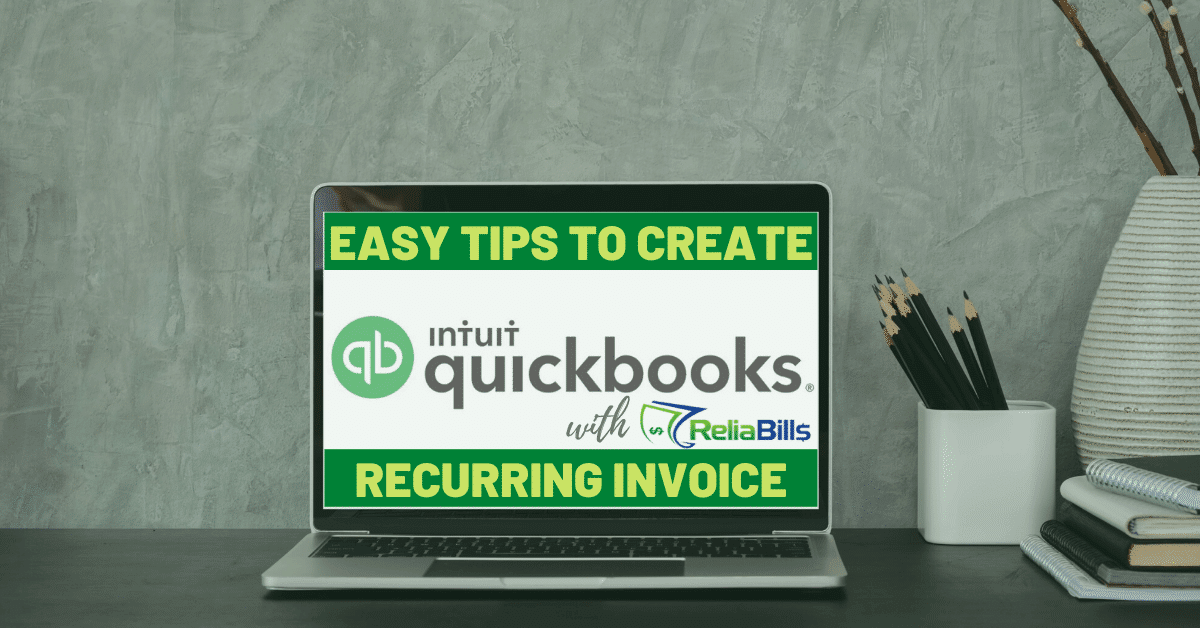Does your business require you to send recurring invoices to your clients regularly? Are you having a hard time tracking everything and creating an invoice manually? If so, then you should get familiar with automated invoicing. This software lets you create excellent and professional invoicing documents in a fast and convenient manner.
QuickBooks is an excellent accounting and invoicing software that will let you create, send, and track your invoices. It gives you access to different types of invoice templates, making it that much more convenient to use. It also offers numerous features, such as:
- Reports & Finances management
- Inventory management
- User role & permissions
- Simplified tracking of customers and sales
- Automatic Invoicing
- Employee payroll management
These are just a sample size of what sophisticated accounting software can do. However, for this article, we will focus only on its invoicing features. For starters, learning to use this innovative accounting software can be pretty daunting. We want to help you out in learning this powerful software. That’s why we prepared some useful tips and tricks that will help you get through the hump of using it:
Invoicing with QuickBooks
Invoicing in QuickBooks is pretty awesome and beneficial. If you have customers that you have to invoice regularly, consider creating a recurring invoice as it will give your customers some flexibility to choose when and how much to pay. When you create a recurring invoice, all you have to do is follow the instructions below:
- Select ‘+New’.
- Under the ‘Customers’ tab, select ‘Invoice’.
- You will get access to a form that has all the information that you want to appear in every instance of the invoice that you send. Make sure you fill out this form thoroughly.
- Under the ‘Payment Options’ tab, choose the type of payment that you accept.
- Select ‘Make Recurring’.
To customize Recurring Invoices, follow the instructions below:
- Enter a template name.
- Under the ‘Type’ drop-down, select ‘Scheduled’.
- In the ‘Options’ section, mark ‘Automatically send emails’.
- Set and adjust the interval according to your client’s preference.
- Set the ‘Start Date’ to at least one day in the future. Keep in mind that scheduled recurring invoices are automatically created during the first half of the day. By choosing a day in the future, you can make sure that the first instance will be built on the specific day that you’ve selected.
- Change the ‘End Date’, unless you intend for this transaction to recur for an unlimited time.
- Click ‘Save Template’.
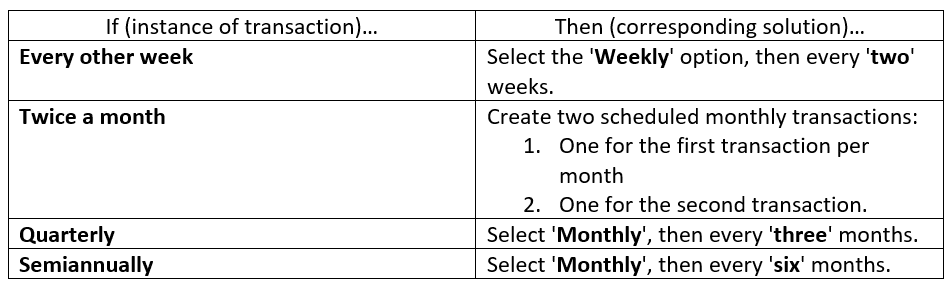
Manage Recurring Transactions on QuickBooks Online
Here are some steps on how you can manage recurring transactions:
- Head over to ‘Settings’.
- Under ‘Lists’, select ‘Recurring Transactions’.
- Select the recurring invoice that you want to manage.
These are everything you need to know when you create recurring invoices from QuickBooks automatic invoicing system. Keep in mind that when you create a recurring invoice, you should always follow these instructions carefully. It will save you a great deal of time and effort in creating all of your recurring invoices and other recurring transactions.
Hire Bookkeepers
Bookkeeping and invoicing on QuickBooks can be made easier when you hire QuickBooks-certified bookkeepers. Not only will they get to know your business and industry, but they will also customize your recurring invoice accordingly. That way, you can focus more on your business. At the same time, you can also choose which new template to use. You might want to save some that you want to use for future transactions.
Sync with ReliaBills and Get Paid Faster!
ReliaBills is another amazing invoicing system that syncs with QuickBooks. Both of these invoicing systems complement each other very well. The ReliaBills 2-way sync allows it to connect to another invoicing system, which will give you access to additional features.
ReliaBills won’t replace QuickBooks. Instead, it syncs with your account, allowing you to have access to a ton of other features designed to get you paid. Just imagine the convenience of not having to make collection calls or the impact that automated invoicing can bring to your income. With the QuickBooks-ReliaBills combination, all of it will be possible.
How Does the ReliaBills Invoicing System Sync with QuickBooks Online?
Once you sync ReliaBills with QuickBooks, both systems will start sharing information securely regarding invoices, customers, and payments without you having to enter it to both platforms separately. The 2-way sync enables you to enter information on whichever software you choose yet will still be transferred to the other. Both invoicing systems can communicate with each other and help you with creating and sending invoices while keeping tabs of all your clients and send invoices.
Related Post: Sync QuickBooks Invoices with ReliaBills
Benefits of ReliaBills 2-Way Sync
Running a small business isn’t as easy as it seems. ReliaBills is a fantastic invoicing system that helps entrepreneurs, freelancers, business owners, and billing specialists manage and collect invoices. That way, they will get paid fast and spend their time on other similarly important tasks.
If you’re wondering how ReliaBills can help you with your invoicing QuickBooks duties, here’s a quick overview of all the benefits that the 2-way sync offers:
- Automate Sending Invoices. All of your invoices will be sent by ReliaBills based on your customers’ mail preference – even snail mail.
- Automate Notifications and Reminders. Build a timeline of all your personalized and automated messages to notify your customers of any upcoming payments, deadlines, and past due invoices.
- Automate Customer Payments. Securely track and store payment information and enroll your customers in Autopay. ReliaBills will process all of the payments and send your customers a confirmation email.
- Automate Late Fee. You can set the late fee (dollar or percent) and a great period. ReliaBills will remind your customers automatically the day before and then apply any late fees.
- Customer Portal. With ReliaBills, you can allow your customers to view all of their current and past payments and statements in a fully-customized customer portal. They can then update all their payment information and enroll in Autopay.
- Failed Payment Recovery. Both you and your customers will be notified if payment failed or gets declined. Your customers are given instructions on how to update their information. Based on the type of decline, ReliaBills will automatically retry the payment.
- Advanced Invoice Reporting. With ReliaBills, you will always know which customer owes you money. You will also know when your invoices will be sent, what type of emails have been sent/opened/viewed, and even emails that have bounced.
Our recurring billing software eases the process of creating your recurring invoices by linking with your QuickBooks account. And adds some more features to the entire invoicing experience. ReliaBills will help make your accounting and invoicing work much better for you. Go the extra mile in getting your recurring transaction paid fast.