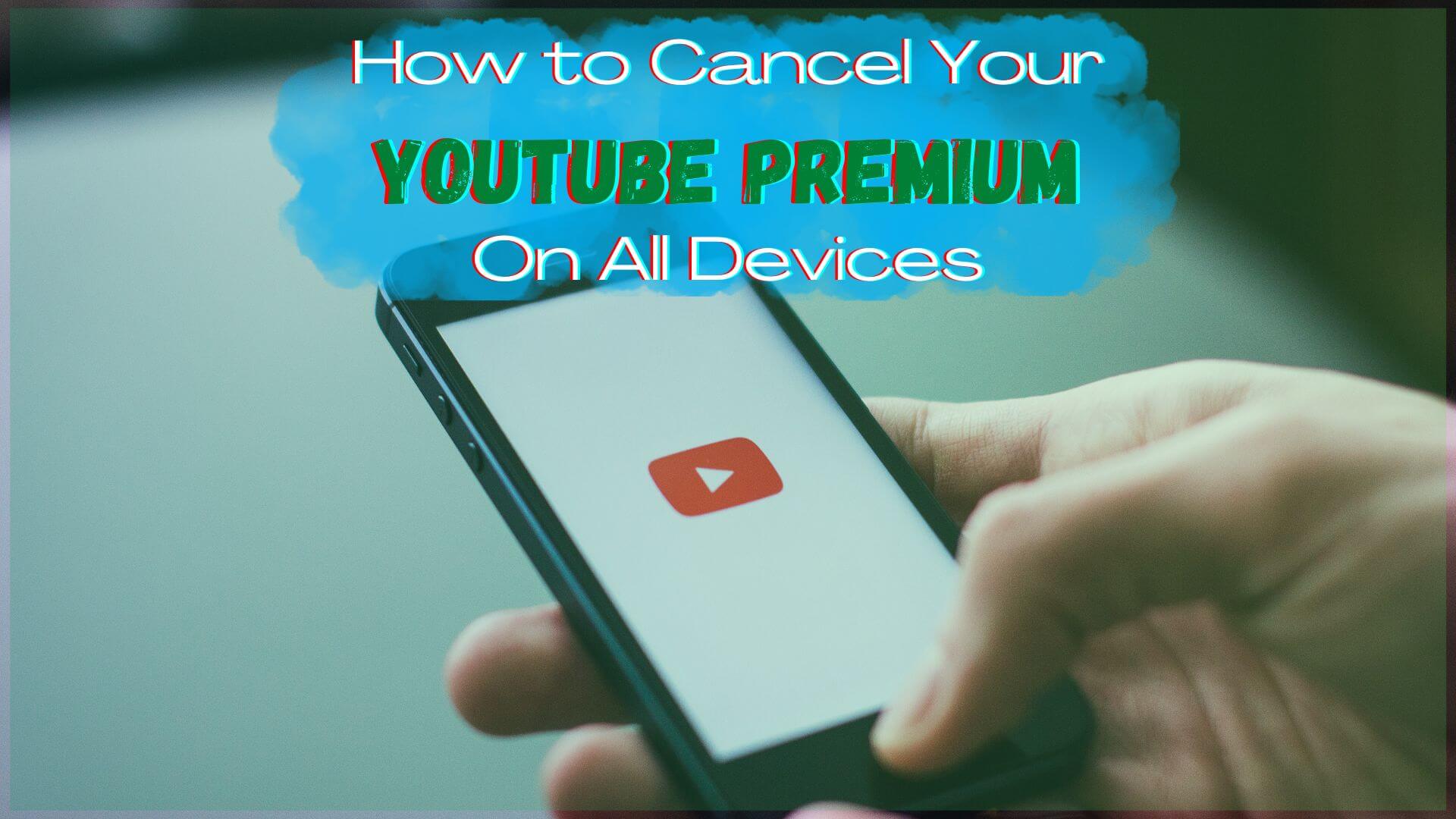Are you frustrated when ads pop up in the middle of your favorite videos on YouTube? What’s worse is when you get those long, unskippable ads that you must wait through before watching the video. If you’re tired of dealing with ads on YouTube, then YouTube Premium (formerly YouTube Red) is the subscription for you. Canceling your YouTube Premium account is easy and only takes a few clicks or taps. Simply follow the instructions to cancel YouTube Premium on all your devices.
YouTube Premium is the video-sharing giant’s paid subscription service that offers ad-free versions of all YouTube videos for $11.99 per month. Subscribers also get exclusive original content and additional features like downloads for offline playback.
It’s certainly convenient to have a YouTube Premium subscription. But if you don’t use YouTube that often, or you find that you don’t use the features that come with YouTube Premium, then you might be better off with the basic version.
If you’ve subscribed to YouTube Premium and do not see its value or justify the monthly expense, it might be a good idea to cancel your subscription. This article will show you how to cancel YouTube Premium on all devices.
How to Cancel YouTube Premium on Desktop:
Here’s how you can cancel YouTube Premium on your desktop browser:
- Open a web browser on your computer; launch the YouTube site by entering www.YouTube.com into the address bar, and then press Enter on your keyboard.
- If you’re not logged in, click SIGN IN in the top-right corner of the screen, enter your email address and password, and then click SIGN IN.
- Click your profile icon in the top-right corner of the screen.
- In the profile drop-down menu, select “Purchases and Memberships.” The screen will redirect you to the “Purchases and Memberships” page.
- In the “Premium” section, select “Manage Membership.”
- The “Premium” section will expand; select “Deactivate.”
- YouTube will then display a message box saying you can pause instead of canceling your subscription. If you want to pause, click the “PAUSE INSTEAD” button.
- To proceed with cancellation, select “CONTINUE TO CANCEL.”
- YouTube will now ask the reason why you’re canceling your Premium subscription. Select a reason, then click “Next.”
- You will now see the final prompt before your subscription is canceled. At this point, you need to make sure you want to cancel your subscription, as there is no turning back.
- If you’ve made your decision, click “Yes, Cancel.”
YouTube will automatically unsubscribe you from its Premium service, and monthly charges will stop from here. However, you can still continue using your current subscription until the end of the current billing cycle.
That’s it! You’ve just canceled your YouTube Premium subscription on your desktop.
How to Cancel YouTube Premium on Mobile Device (iPhone, iPad, and Android Phone):
Most people nowadays use handheld devices to access media and entertainment sites like YouTube. If you want to cancel your YouTube Premium subscription on your mobile device, follow the steps outlined below:
- You can use the YouTube app to cancel the Premium subscription for handheld devices.
- Launch the YouTube app on your phone.
- If you’re not logged in, select “SIGN IN” and enter your email address and password.
- Tap your profile icon in the top-right corner.
- On the profile page, tap “Purchases and Memberships,” which will redirect to the “Purchases and Memberships” screen.
- Tap “Premium.”
- On the page that opens, tap “Deactivate.”
- A prompt will open; tap “CONTINUE TO CANCEL.”
- Again, you can also choose to pause your subscription instead by tapping “PAUSE INSTEAD.”
- You will now see a “Cancel Membership” page. Tap “Next” at the bottom-right corner of this page.
- YouTube will ask the reason why you’re leaving the Premium service. Select your reason in the list. You can choose “Don’t want to answer” if you don’t want to specify a reason.
- The “Confirm Cancellation” page will open. Tap “CANCEL PREMIUM” at the bottom-right corner of the page.
That’s it! You’ve just canceled your YouTube Premium subscription on your mobile device.
How to Cancel YouTube Premium Subscription Bought from Apple:
If you’ve subscribed to YouTube Premium via Apple on your iPhone or iPad, you will need to cancel your subscription from Apple itself. Follow these steps:
- Head to “Settings.”
- Tap Your Name.
- Tap “Subscriptions on Your iPhone” or Subscription on Your iPad.”
- Tap “YouTube Premium” on the list.
- Tap “Cancel Subscription.”
That’s it! You’ve canceled your Apple YouTube Premium subscription on your iPhone or iPad.
Try ReliaBills Now!
From a business perspective, canceling subscriptions is bad for profits and customer retention. If you were in Youtube’s perspective, you’d want to keep your customers subscribed to its Premium services. As someone running a business, one way to do that is by creating a recurring billing system with ReliaBills.
ReliaBills is an invoicing and recurring billing platform that makes it easy to set up and manage your recurring billing. With our platform, you can:
- Automate your invoicing and billing
- Get paid on time
- Manage your customers and subscriptions
- And much more!
And just like YouTube, ReliaBills also has a premium version: ReliaBills PLUS. With the basic ReliaBills version, you’ll get all the baseline invoicing and recurring billing features you need to get started. But if you want to grow your business, you’ll need even more features. That’s where ReliaBills PLUS comes in.
At $24.95 per month, you can get access to additional features like:
- Auto collection notifications
- SMS text messaging
- Chargeback recovery
- Automated Failed Payment Recovery
- Store customer Payment Info (Auto Bill)
- And much more!
With ReliaBills, you can create a simple yet effective recurring billing system that will not only retain customers but will also help you boost your profits. So what are you waiting for? Sign up today! Visit www.reliabills.com for more info.
Wrapping Up
YouTube is currently the second most popular website in the world, behind only Google. And with over two billion active monthly users, it’s not hard to see why. If you’re ever having trouble canceling your YouTube Premium subscription, use this article as a guide to help you cancel it on all devices. And if you want to create a recurring billing system for your business, try ReliaBills today!